Optimize UI: Replacing Multiple selection fields with Radio Groups
Estimated reading time: 2 minutes
Source
You can get the GitHub Source Files here.
Overview
Certain fields are expected to have a value which is one of many discreet values. We have seen the simpler case where two values are allowed: YES, NO (or true false) — and we used a Checkbox element for that scenario —.
When more that two values of a discreet collection is expected, a Radio Button Group may be the best User Interface you can utilize.
IBM i Legacy DDS referred to this User Interface field as MLTCHCFLD or multiple-choice selection field.
An important distinction, when comparing Checkbox Groups with Radio Button Groups is that, in addition to listing the available choices, selecting one choice automatically de-selects the others. In other words, choices are mutually exclusive.
Replacing Multiple selection fields with Radio-button Groups
ASNA Monarch® Base provides a TagHelper to simplify the production of Radio Button Groups named DdsRadioGroupField.
Let’s review how the Legacy YES/NO field for the Send Confirmation: was migrated:
<div Row="18">
<DdsConstant Col="7" Text="Send Confirmation:" />
<DdsCharField Col="27" For="CUSTREC.SFYN01" VirtualRowCol="18,27" tabIndex=@pageTabIndex++ />
<DdsConstant Col="29+5" Text="(Y/N)" />
</div>
We could replace the whole row with the following markup:
<div Row="18">
<DdsRadioButtonGroupField Col="15" Text="Send Confirmation:" ValuesText="'Yes','No'" For="CUSTREC.SFYN01" VirtualRowCol="18,27" />
</div>
To associate the group selection with the actual value we want the field to have (that is Y for Yes and N for No), we require to complete the Model validation information. (To jump to the Model’s definition for CUSTREC.SFYN01, you can set the cursor on the For= value and press F12 ).
Add the Values attributes to the SFYN01 field as follows:
[Char(1)]
[Values(typeof(string), "Y", "N")]
public string SFYN01 { get; set; }
Note: The order of the values specified is important. It should match the same order as
ValuesText.
On the way out, when the Page is rendered with the populated fields (after running the logic code), if the field value does not match any of the listed Values (for example, value is blank), no radio buttons will be shown as selected.
Results
| YES/NO input | Radio Button Group |
|---|---|
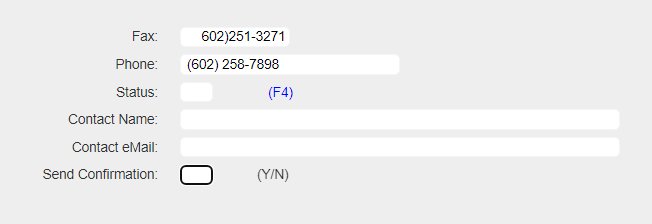 |
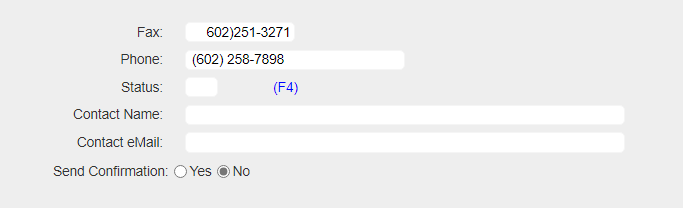 |