Streamline UI: Remove Redundant Elements
Estimated reading time: 3 minutes
Source
You can get the GitHub Source Files here.
Overview
Redundancy: the state of being not or no longer needed or useful.
Only the Application Designer can determine which elements on a Page are redundant.
For this example, the following are the items we consider redundant:
| Item | Why |
|---|---|
| System Date | Windows displays it already. |
| System Time | Windows displays it already. |
| Command key option labels | The subfile Selection column already lists the options. |
| Function key labels | The Function key panel already displays this information. |
Notes:
- The more redundant items are removed, the more space is recovered to display more information to the user (outside the scope of this example).
- When removing items, the
Row=attribute may need to be reduced to avoid empty rows. - Some constants may be combined into a single
Row.
Remove Redundant elements
Cleanup the Page Look by eliminating redundant items. Often, when removing full rows (as shown below), we can reuse empty space by moving remaining rows up.
Here we show the partial process required to remove redundant items and reorder some rows :
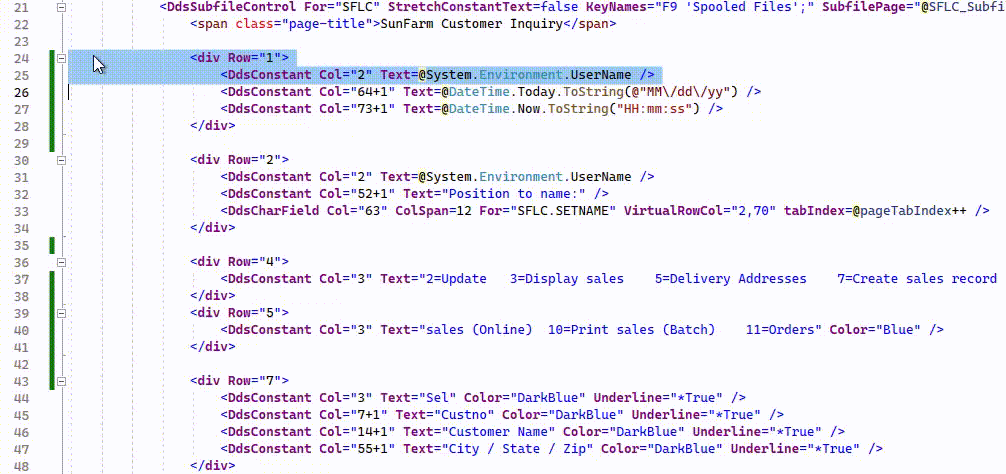
Note: Use the source repository to review the final state of this modification.
VALUES and associated Text
We have removed the Command key option labels from the screen the Selection column in the subfile now shows a dropdown-list.
But the Legacy DDS VALUES keyword shows the valid values, but does not describe what each value means.
0010.00 A SFSEL 2Y 0B 8 4VALUES(0 2 3 5 7 9 10 11) 000000
0011.00 A EDTCDE(Z) 000000
| Migration VALUES | After updating TextValues |
|---|---|
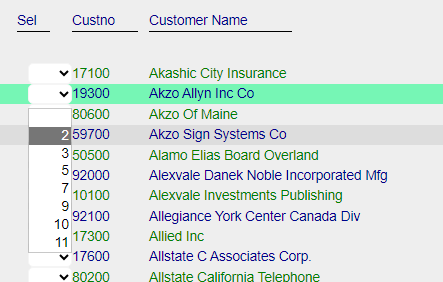 |
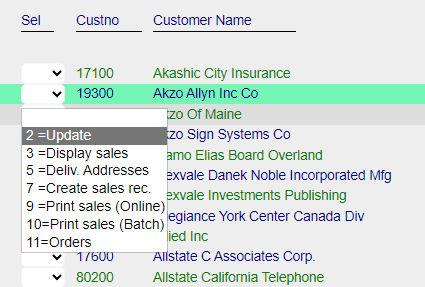 |
The definition for field SFLSEL was manually changed to:
<DdsDecField Col="3" ColSpan="4"
class="dds-text-left"
For="SFLC.SFL1[rrn].SFSEL"
ValuesText="' ','Update','Display sales','Deliv. Addresses','Create sales rec.','Print sales (Online)','Print sales (Batch)','Orders'"
ValuesTextOptionSeparator="="
VirtualRowCol="@row,4"
EditCode="Z"
tabIndex=@pageTabIndex++ />
For reference, the field is defined (in the Model) as:
[Values(typeof(Decimal),"00","02","03","05","07","09","10","11")]
[Dec(2, 0)]
public decimal SFSEL { get; set; }
Note:
- To make it easier to present in this example, the field properties for
SFLC.SFL1[rrn].SFSELare shown using one property per line. (New lines in Markup are ignored). - The
ColSpanproperty was added to override the default (which is the largest length of the value text items). - The number of
ValueTextitems must match the number ofValuesin the Model definition. - The optional property
ValuesTextOptionSeparator="="was added to match the Legacy Option syntax. (If not given, only the text labels are used).
Results
| Before | After |
|---|---|
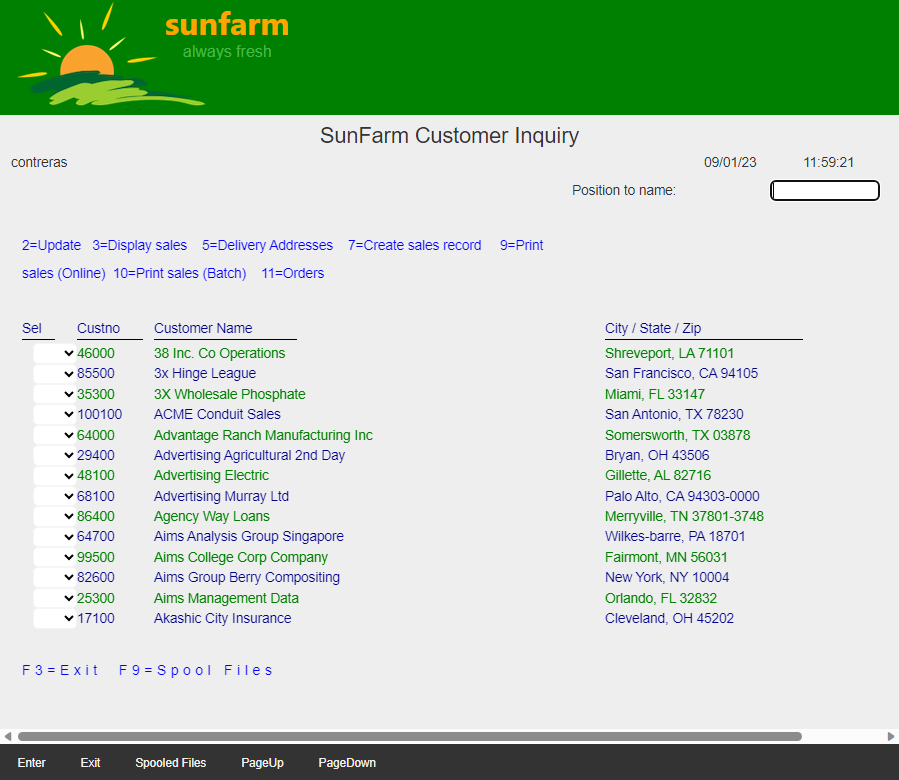 |
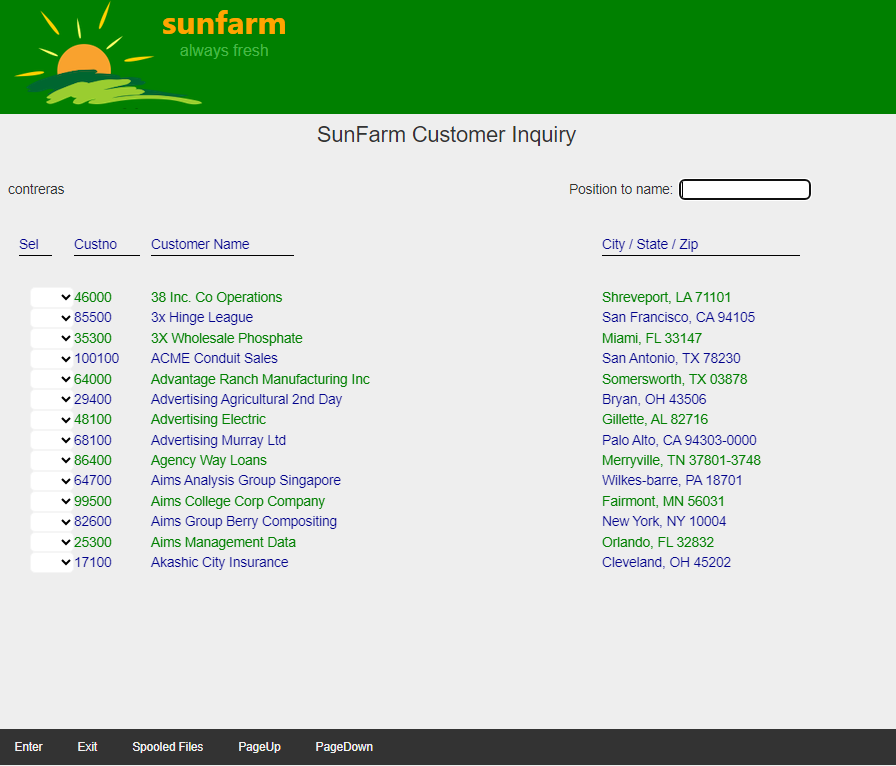 |
Note: After removing redundant elements, horizontal scrolling may disappear.