Effectively Maintaining QSys Expo Web Content
Estimated reading time: 10 minutes
Website Content is the term ASNA.QSys refers to when talking about the public server-side web resources.
Public in this context does not necessarily mean openly accessible worldwide. Instead, we are referring to the resources exposed to the user’s once they can reach the site’s URL after applying internet security.
Typically a Website shares a folder called the root or wwwroot where Website client-side resources will be located.
HTML syntax on Web Pages describes to the Web Browser, specifically where to locate pieces of the Page to be rendered. These pieces is what we are referring to as the Content.
ASNA QSys Expo Web Content are the shared resources any migrated application contains:
- CSS
- JavaScript
- Audio files
These resources are copied to the wwwroot folder of the Interactive Application. This is done during the Migration of the Application, but can be restored to pick-up the most current files for a particular released version.
More specifically, the shared ASNA QSys Expo Web Content resources are kept in the folder: wwwroot/lib/asna-expo as indicated by the settings file:
Setting file: CustomerAppSite\libman.json:
{
"version": "1.0",
"libraries": [
{
"provider": "jsdelivr",
"library": "asna/asna-expo-clientside@2.0.0",
"destination": "wwwroot/lib/asna-expo"
}
]
}
“jsdelivr” is the service ASNA migrated applications use during Development, to restore files from the public ASNA github public location to the local Application’s
wwwrootfolder.
Executing Visual Studio’s 1 “Restore Client-Side Libraries” command, will refresh the QSys Expo Web Content to the released version-level as indicated (in this case to Version 2.0.0 according to the configuration in the JSON file).
Note: The Visual Studio feature is available by calling the context menu option when the
libman.jsonfile is selected in the Visual Studio Explorer window.
Application dependent Web Content
The following image shows a typical wwwroot web content file structure:
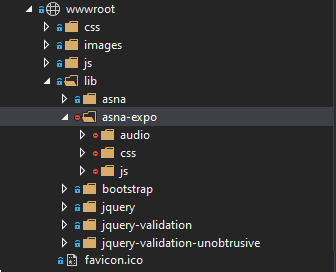
Note: The ASNA QSys Expo folder is highlighted. Also note that Visual Studio Explorer shows the nodes with a red circle. This means that the branch is excluded from source control, since the sources are shared and likely “restored” from a common place (the cloud).
Other files of interest:
- favicon.ico: small icon used by most Web Servers, in different ways.
- Application dependent resources: css, images, javascript (js).
- Third-party open-source libraries.
💡 Resources stored in
wwwroot(or any of the sub-folders) do not necessarily will be requested by the Application Web Browser. In fact, ASNA discourages the use of third party libraries such as boostrap and jquery, but acknowledges that they became very common - so much, that Microsoft decided to distribute them with their templates-2.
Any resource that is specific to the Application should go into wwwroot at the first level of folder under wwwroot, avoiding the lib which may get replaced by third-party released libraries.
You can look at SunFarm sample Project for a description on how to use Application dependent Web resources.
Razor Page Layout Pages
ASP.NET Razor Pages build HTML using a templated approach. Application Views, the markup of Display Pages, define the Body of the markup, and use a Master Layout to consistently build all Display Pages for the Application3.
The Master Layout Template is stored in file: Site\Pages\Shared\_Layout.cshtml
The following is the content of _Layout.cshtml4:
<!DOCTYPE html>
<html>
<head>
<meta charset="utf-8" />
<meta name="viewport" content="width=device-width, minimum-scale=1.0, maximum-scale=1.0" />
<meta name="google" content="notranslate" />
<title>@ViewData["Title"] - CustomerSite</title>
<link rel="stylesheet" href="~/lib/asna-expo/css/expo.css" />
<link rel="stylesheet" href="~/css/site.css" />
</head>
<body>
@RenderBody()
<script type="module">
import { Page } from '../lib/asna-expo/js/asna.js';
Page.init({ formId: 'MonarchForm' });
</script>
@RenderSection("Scripts", required: false)
</body>
</html>
If you are familiar with HTML you should immediately recognize the basic tags like <html> <head> and <body>. The <html> defines the page and contains the rest of the HTML elements.
The head Element
The HTML <head> element contains machine-readable information (metadata) about the document, like directives for the Browser, title and style sheets.
Let’s look closer at the head element in _Layout.cshtml:
<head>
<meta charset="utf-8" />
<meta name="viewport" content="width=device-width, minimum-scale=1.0, maximum-scale=1.0" />
<meta name="google" content="notranslate" />
<title>@ViewData["Title"] - MyAppSite</title>
<link rel="stylesheet" href="~/lib/asna-expo/css/expo.css" />
<link rel="stylesheet" href="~/css/site.css" />
</head>
It defines three <meta> elements, the first charset="utf-8" defines the encoding used for the text, the utf-8 allows the full UNICODE, where the first 128 correspond to the ASCII encoding. The second name="viewport" provides instructions for Mobile Devices (Phones, Tablets) as to how to present the Page (initial scaling). The third name="google" disables a link that Chrome Browser adds when a Page shows in a language that is not the system’s default. This is a translation feature that is nice for Reading articles, but not for a Business Application.
Then comes the <title> defines the name used in Browsers for the Tab page where the Display Page renders. It is a concatenation of two strings:
- The value of “Title” entry in the ViewData dictionary. The value defaults to the name of the Page.
- A constant, such as “MyAppSite”.
If you look at the markup for any of the Display Pages (under the Areas\Pages\View folder), at the top of the markup, there is a section similar to the following:
@{
ViewData["Title"] = "MYDSPFNAME";
}
This C# code is telling the page to set the “Title” item in the ViewData dictionary to the name of the Page.
For this example, the concatenated string set to the Browser’s Page title would be: MYDSPFNAME - MyAppSite. This may be useful for Tech Support, to quickly identify which Display Page is executing in an Application.5
The two last <head> elements are link meta elements:
<link rel="stylesheet" href="~/lib/asna-expo/css/expo.css" />
<link rel="stylesheet" href="~/css/site.css" />
Both are of type “rel” (relationship) indicated as stylesheet.
Each refers to an external resource6, which will will trigger a new HTTP request to the server.
The first one deserves a particular importance, because it loads the styles used by QSys Expo Client Library.
The second one refers to user defined Application styles. This site.css can be used to override the library styles.
The body Element.
The HTML <body> Element represents the content of an HTML document. There can be only one <body> element in a document.
The body (contents) of the Display Page are defined with the following Razor code5:
<body>
@RenderBody()
<script type="module">
import { Page } from '../lib/asna-expo/js/asna.js';
Page.init({ formId: 'MonarchForm' });
</script>
@RenderSection("Scripts", required: false)
</body>
The @RenderBody() calls a method that generates the HTML for the Display Page, that is the markup for the cshtml page that was requested (and is using the _Layout we are describing).
Next is a script block of type module.
The module Script loads and starts the QSys Expo Client Library.
It first imports the object Page from the QSys Expo Client Library and immediately calls the method init passing the name of the main HTML form element7.
For detail description of the Client side architecture used by Monarch Read this
The last C# code @RenderSection("Scripts", required: false) calls a method to generate the script in case a particular page has a “Script” section defined. By default there will not be any Display Page with user-defined scripting.
💡 The order of the code in <body> element is important. Do not alter it (unless you have a very good reason to do it).
Overriding the Expo Library CSS Styles
The definition of the Expo styles are in the file ./wwwroot/lib/asna-expo/css/expo.css. Migrated applications also include an empty file at ./wwwrott/css/site.css. As mentioned above, the _Layout.cshtml file used by Razor Pages (located at ./Pages/Shared/_Layout.cshtml) contains two <link> tags, with expo.css first followed by site.css. Any style in site.css will override the classes in expo.css.
-
At the time of the writing of this documentation versions “2019 “ and “2022” support this feature. “2019” was the first version that supported “Client-Side” Library management feature. ↩
-
At the time of the writing of this documentation. There is no guarantee that they will appear in the future. Nor are they essential for the execution of Monarch migrated Applications. ↩
-
On large Websites, partitioned into Areas, it is possible to have different Layouts for each Area. ↩
-
The content may be a little different, depending of the Release. ↩
-
On IBM i Display files usually included a constant field on each page to show the Program Name. Frequently the Display file name - by convention - had a name similar to the consuming program. All this to assist Tech Support while reporting errors. ↩ ↩2
-
This is similar to the concept INCLUDE in several languages or Copy-book in RPG. ↩
-
A HTML Page may have more than one “form” element, only one will be used by QSys Expo Client Library. ↩