Exploring QSYS Expo DDS Elements
Estimated reading time: 12 minutes
IBM i Data Description Specifications for Displayfiles or DDS for Displayfiles defines a cascading keyword description language with the following entries 1:
File-level
Record-level
Field-level
We present here the hierarchy as nested entries, where in DDS syntax is not nested, but rather positional. Nested representation is better suited for Markup syntax.
In general, when a keyword is not explicitly defined at the lowest level (i.e. Field-level), the next level is used all the way up to the File-level 2.
The same can be said for Razor Page Markup syntax, but other terminology is used:
| DDS name | Razor Page name |
|---|---|
| Level | TagHelper Tag |
| Keyword | TagHelper (or HTML) Attribute |
For TagHelper Container Tags QSys Expo defines:
- DdsFile
- DdsRecord
- DdsSubfileControl
- DdsSubfileRecord
For TagHelper Fields QSys Expo defines:
- DdsConstant
- DdsCharfield
- DdsDecField
- DdsDateField
- DdsDecDateField
Other QSys Expo TagHelpers:
- DdsFunctionKeys
- DdsMessagePanel
- DdsButton
- DdsCheckboxField
- DdsRadioButtonGroup
- DdsSignature
DdsFile
The DdsFile defines the top of the Display Page. It usually comes as the first node right after HTML <form> tag. It defines attributes that are global to the Display Page. The only attribute that is required is:
DisplayPageModel- name to be used by the contained elements in expressions, which refers to the C# class derived from Microsoft.AspNetCore.Mvc.RazorPages (more on this in the example that follows).
Other typical attribute used is KeyNames, which defines the Active Aid keys, with an optional user-friendly name, used by the Page Menu Bar option clickable buttons.
The following is the bare-bones Display Page definition:
@page
@model MYPAGENAME
@{
ViewData["Title"] = "MYPAGENAME";
}
<form id="MonarchForm" method="post">
<DdsFile DisplayPageModel="Model">
</DdsFile>
</form>
This simple HTML definition is used when the server needs to respond to a Page request posted by a Web Browser connected to the server that is running your Application. The request will trigger:
- A creation of
DdsFileclass instance. - On
DdsFilecalls to proper methods to render HTML code inside the HTMLformwith the name “MonarchForm”. - The resulting HTML sent back to the Web Browser as the response.
Furthermore, the Markup defines:
- The C# Model to be bound to
MYPAGENAMEclass which is expected to exist in the fileMYPAGENAME.cshtml.cs(assuming the page we are defining isMYPAGENAME.cshtml). - The Title item on the ASN.NET Page
ViewDatacollection will be set to the constant “MYPAGENAME” (which is used form a string using this ViewData item in the Master page_Layout.cshtml- in the Shared folder of your site -). DisplayPageModelattribute, sets the property of the same name in DdsFile toModel.Modelis the name that may be used to refer to MYPAGENAME class on any of the C# attribute references, in any of the DdsFile contained elements.
So far, the response is empty, since we have not defined any Records (that may be Active by the running application Logic)
DdsRecord
Defines one of the multiple Records that may be Active at one time according to the Application’s logic.
The DdsFile HTML is formed by HTML rendered by all Records that are Active when the request was issued.
Continuing with the example, the following defines one Record that may be Active when generating the HTML as the response to a Web Browser Request:
@page
@model MYPAGENAME
@{
ViewData["Title"] = "MYPAGENAME";
}
<form id="MonarchForm" method="post">
<DdsFile DisplayPageModel="Model">
<DdsRecord For="CUSTREC" KeyNames="ENTER 'Submit'; F3 'Exit';">
</DdsRecord>
</DdsFile>
</form>
The elements contained by the Record named CUSTREC (if Active) will be rendered as HTML. The For is a Razor standard TagHelper attribute that is a shortcut for @Model., which in this case is @Model.CUSTREC property of MYPAGENAME Model instance.
In this example, we use the KeyNames attribute which sets the CUSTREC.KeyNames property to a string that defines the Active Aid Keys: ENTER and F3, with the user-friendly names “Submit” and “Exit”. “Submit” and “Exit” are used as menu options on the Menu Bar used as the User Interface for the Display Page.
So far, the response is still empty, since we have not defined any visible fields on the Record.
Defining Fields and Constants in a Record
Just like in DDS, Records may contain Constants or Field specifications.
As we have mentioned in Expo Client Library Constants and Field specifications are positioned using Row and Column.
A Display Page conveniently uses the standard <div> tag as a container to group all elements in a particular Row.
Within that Row div container, a Display Page defines hte possible fields and constants that are visible at the present state according to Application Logic.
The best way to describe the syntax, is by an example:
@page
@model MYPAGENAME
@{
ViewData["Title"] = "MYPAGENAME";
}
<form id="MonarchForm" method="post">
<DdsFile DisplayPageModel="Model">
<DdsRecord For="CUSTREC" KeyNames="ENTER 'Submit'; F3 'Exit';">
<div Row="2">
<DdsConstant Col="8" Text="Account number" />
</div>
</DdsRecord>
</DdsFile>
</form>
Assuming that the Record CUSTREC is Active (records have ben written in a program that uses a WorkstationFile C# class instance, linked to this Display Page), the label Account number will be rendered as a HTML <span>. The location on the Page will be layout out as described by Expo Client Library.
Notice how the spacing on constants has been Stretched-out (by default). This is done, to fill out the intended Legacy design, where constants may be either aligned manually to the right, or multiple constant sections are supposed to be joined to form a large text see Expo Client Library. The constant should look like the following image:

Notes:
- The grid lines in the image only show when Developer Tools are running and the selection is the div at Row=2.
- The letter-spacing CSS style has bee computed to stretch out the text so that it spans from column one to column 21.
End column equals
8 + length - 1, where length is equal to14characters.
You can override the default behavior, by turning off the Stretch Constant property which can be done at the field-level, but more commonly done at the Record level (or File level).
Adding the attribute StretchConstantText=false to the Container DdsRecord, with markup like the following:
<DdsRecord For="CUSTREC" StretchConstantText=false KeyNames="ENTER 'Submit'; F3 'Exit';">
<div Row="2">
<DdsConstant Col="8" Text="Account number" />
</div>
</DdsRecord>
Would rendering the result as displayed in following image:

Note: The text spans from column one to column sixteen. Not only does it look more natural - as designed by the Font maker - but it can also save horizontal screen real-state (more elements can fit in a Row).
Field TagHelpers: DdsCharField, DdsDecField, DdsDateField and DdsDecDateField. These four are the basic TagHelpers associated with fields in the DataSet.
All fields refereed to by the following TagHelpers, need support from the Expo DisplayPageModel.
Fields cannot be declared in the Razor Page Markup. All fields must be declared in the corresponding Model class.
DdsCharField
The DdsCharField TagHelper is used to add a character field to the Record. The field must have been declared in the Model as a string with a fixed length
The attribute For is required and its value is the qualified name of the field in the Model.
Markup example:
<div Row="4">
<DdsCharField Col="27" For="CUSTREC.SFNAME" VirtualRowCol="7,27" PositionCursor="40" />
</div>
Model example:
public class CUSTREC_Model : RecordModel
{
[Char(40)]
public string SFNAME { get; set; }
}
DdsDecField
The DdsDecField TagHelper is used to add fixed decimal fields to the Record. The field must have been declared in the Model as a decimal with a fixed length and decimal positions.
The attribute For is required and its value is the qualified name of the field in the Model
Note that Presentation properties are only defined in the Markup - i.e. EditCode, Colors etc. -.
Markup example:
<div Row="4">
<DdsDecField Col="20" For="CUSTREC.SFCUSTNO" VirtualRowCol="5,27" Color="DarkBlue" EditCode="Z" Comment="CUSTOMER NUMBER" />
</div>
Model example:
public class CUSTREC_Model : RecordModel
{
[Dec(6, 0)]
public decimal SFCUSTNO { get; private set; } // CUSTOMER NUMBER
}
DdsDateField
The DdsDateField TagHelper is used to add fixed DateTime fields to the Record. The field must have been declared in the Model as a DateTime with a fixed length according to a DDS-like Date Format and Date Separator.
Date Formats
| Name | Format |
|---|---|
| ISO | yyyy-mm-dd |
| USA | mm/dd/yyyy |
| EUR | dd.mm.yyyy |
| JIS | yyyy-mm-dd |
| YMD | yy/mm/dd |
| MDY | mm/dd/yy |
| DMY | dd/mm/yy |
| SERVER | ISO |
| JUL | yy/ddd |
Date format separator defaults to
-, but it chan be anychar.
Markup example:
<div Row="4">
<DdsDateField Col="29+2" For="CUSTREC.ORDDATE" VirtualRowCol="4,29" Comment="ORDER DATE" />
</div>
Model example:
public class CUSTREC_Model : RecordModel
{
[Date(DateFormat = DateAttribute.DdsDateFormat.USA)]
public DateTime ORDDATE { get; private set; } // ORDER DATE
}
Note how during Presentation, the date, when formatted as text (including how it is input as text), shows according to the DateFormat, as shown in the following image:
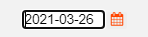
Note how, for input-capable date fields, an icon is presented to the right of the date text-box on the page, giving the user the option to interact with the date using a Calendar interface.
After selecting the new date using the calendar, JavaScript logic will convert the selected date to text, according to the DateFormat definition.
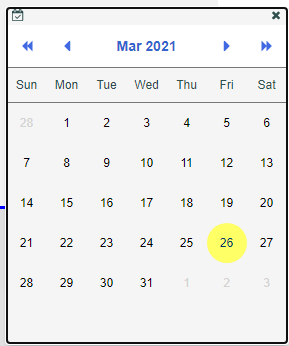
DdsDecDateField
The concept of a Date type came to RPG in a rather late stage. Older Legacy Applications used decimal types - with zero decimals - to store and manipulate dates. Typically, Programmers would use lengths of 6, 7 and 8 to store dates.
During Migration, if a DDS defined field is of numeric type and it uses an Edit Word keyword that Looks like a Date ` - -
,/ /,/ /,0 / /,. . ` the assumption will be that the field represents a date.
The DdsDecDateField TagHelper is used to add fixed decimal fields that represent Dates to the Record. The field must have been declared in the Model as a decimal with a fixed length according to a DDS-like Date Format and Date Separator.
Markup example:
<div Row="4">
<DdsDecDateField Col="29+2" For="CUSTREC.DELIVDATE" Comment="Delivery Date" />
</div>
Model example:
public class CUSTREC_Model : RecordModel
{
[Dec(8,0,DateFormat = DateAttribute.DdsDateFormat.USA)]
public decimal DELIVDATE { get; private set; } // Delivery Date
}